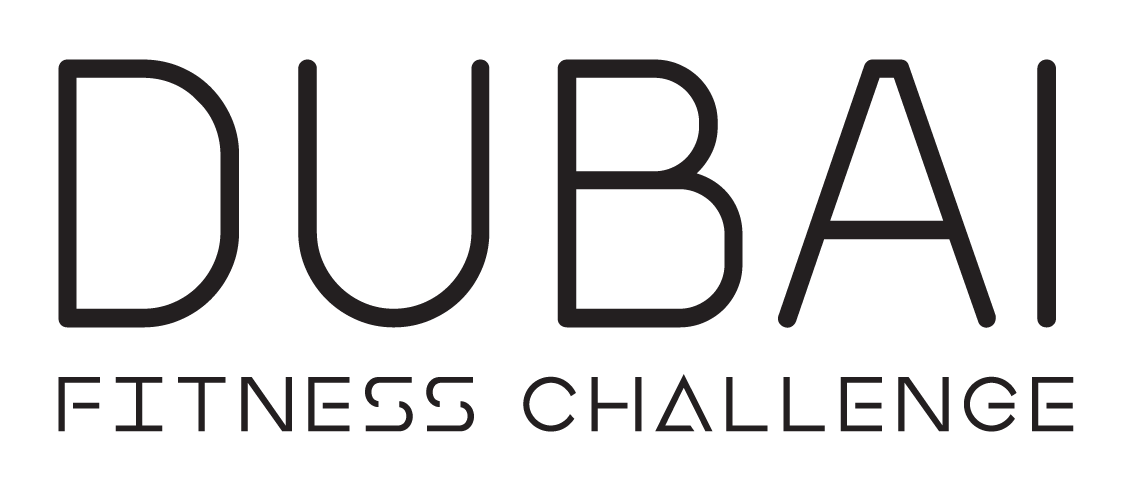Frontend User Guides
Getting Started
Signing up
To book a class you will need to create an account, click ‘Sign up’ on the homepage, enter your details and hit ‘Register’.
To complete your registration you will need to confirm your email address, check your email mailbox and click the link inside the email to do this.
Once you’re signed in you can inspire your network by sharing to Social Media!
Please check your junk/spam folder if you did not receive this email.
You can also sign up using Google or Facebook sign in.
Forgotten Password
If you have forgotten your password you can reset it through the ‘Forgotten Password’ link. A reset email will be sent to the email address you signed up with. Please check junk/spam folders if you do not receive this email.
Need to check forgotten password flow for gif image
Overview
Congratulations on signing up to the Dubai Fitness Challenge Booking Platform! To find your way around, familiarise yourself with our navigation menu. If you're using mobile you can use the hamburger menu in the top right corner of the screen to get around.
- Profile Icon - Access your profile information here
- QR Icon - Click to view your unique QR code
- Fitness provider search Icon - You can search for Fitness Villages and Facilities here
- Activity search Icon - Search here for a specific activity
- Calendar Icon - Here you can view and manage all your upcoming bookings.
- Search box - Search activity providers
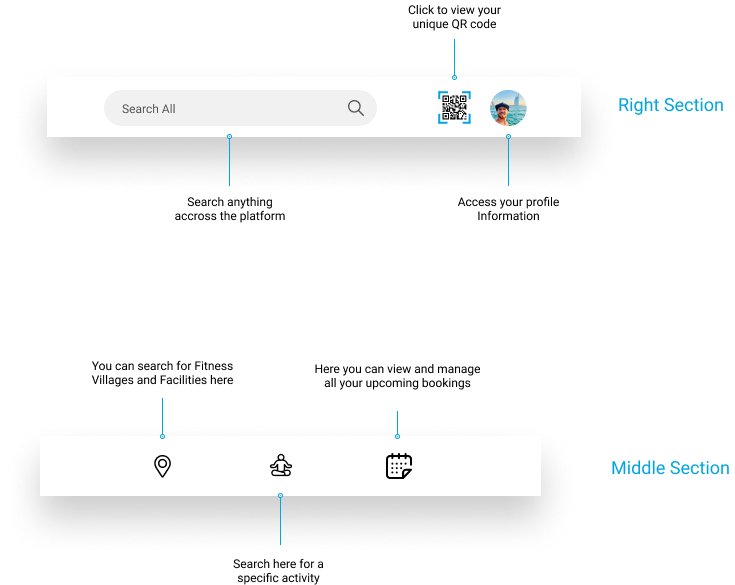
Accessing your QR code
Once you are logged in you can find your QR code in the top menu of your browser.
Simply click on the QR code icon and your code will pop up, you will need to use this to check in to activities at Kite Beach Fitness Village and Mushrif Park Fitness Village.
Updating your profile
To update your profile information click on the ‘User Icon’ in the top menu of your browser. Then select ‘View Profile’.
Here you can input/change data in your profile and also enter your Emergency Contact details.
Remember to click the ‘Update Profile’ button when you’ve finished.
Covid Declaration
To participate in DFC activities you will have to declare that you have received both doses of an approved COVID-19 vaccine and are willing to provide proof of my vaccination on check-in at my booked class, activity or event.
Find a class or activity
There are a range of search options and filters that will allow you to search for a specific class or simply browse through what’s on offer!
Activity Provider Profile
You may click on any activity provider logo or image to visit their profile. Once inside the business profile you can view the following:
- Business map location
- Link to business website
- Business phone number
- Business information
- Gallery
You will also be able to browse and search the activities available at that business location.
Searching for an activity provider
If you know the name of the Activity provider you’re looking for, you can simply type it in the search box and click ‘Search’
Activity providers are broken down into the following categories:
- Fitness Villages
- Classes and Activities
- Gyms and Health Clubs
- Business information
- Sports Courts
You can select which category you’d like to filter by in the dropdown menu and click ‘Search’
You can also search for Activity providers that are closest to you, simply enter your location in the location search bar and click search, this will bring up the providers closest to your desired location.
You can also click the map icon to view the location of all Activity providers, If you click on a pin it will bring up the profile for each provider. You may also filter your results here with the buttons at the top of the screen.
Activity Provider Cards
Activity Provider cards provide you with the following information:
- Provider Logo
- Provider Image
- Provider name
- Facilities offered
- Provider address
You can click on a Provider card to visit their business profile
Search for an activity type
You can use the advanced filter in Activity search to find a specific class, you can filter by:
- Business type
- Delivery type
- Activity type
- Date range
You can choose multiple options from each section, once you’ve finished just click ‘Apply filters’
Activity Cards
Activity cards display information about the activity, the following information is shown:
- Facility name
- Class name
- Class Description
- Class time
- Booking slots available
- Activity type
- Class location
Managing your bookings
Booking a class
To book a class you must be logged into your DFC account, if you don't have an account click here to find out how to create one.
Once you are logged in simply click ‘Book now’ under any class. Select ‘Single slot booking’ and click confirm.
You will then see a confirmation notification and receive a booking confirmation in your email.
Your booking will also appear in your calendar, click here to see our calendar guide.
View your Booking Calendar
Inside your calendar view you can see a list of all your upcoming bookings, cancel your booking and view your booking history.
All the classes you have booked will appear in your calendar, clicking on the class will take you to the activity provider's profile.
You may see more information about bookings under ‘Bookings’ and ‘Booking history’ by clicking on a tile.
Cancelling a booking
To cancel a booking, navigate to your booking calendar and scroll down to bookings. Find the booking you’d like to cancel and click on the tile. A popup will appear with the option to ‘Cancel Booking’ click this and then confirm and your booking will be cancelled.
You now be able to see this booking in your booking history with the ‘Cancelled’ attribute at the bottom of the card.
Booking a class for a friend
To book a class for a friend, click ‘Book now’ on the activity you’d like to book and select ‘Book multiple slots’.
You can now enter the name and email address of the person you’d like to book for, click ‘Add’ and then ‘Confirm Booking’.
If they already have a DFC account registered to this email address the booking will automatically appear in their calendar.
If they do no have an account they will receive an email to sign up, and once they do the booking will appear in their calendar.
Booking a class for friends/family without an email address
To book a slot for a friend or family member without an email address click ‘Book now’ on the activity you’d like to book and select ‘Book multiple slots’.
You can then enter their name and your own email address, click ‘Add’ and then ‘Confirm Booking’.
You will receive a booking confirmation email for the amount of slots you booked.
Attending a class
Attending a class
If you are attending a class at a DFC fitness village, you may check into the village and class using your unique QR code which you can find on the DFC app. Simply click the QR icon to bring up the code so a DFC representative can scan you in.
If you are attending a class that is not within a fitness village, check in will be done by providing your name or email address.